Description
Stay connected and stylish with the HiFuture AURA Amoled Wireless Calling Bluetooth Smart Watch. With its wireless calling feature, you can make and receive calls directly from your wrist, while the Amoled display provides crisp and clear visuals. Enjoy the convenience and functionality of this smartwatch.
About this item
- Waterproof rating: IP68 Waterproof
- Sensor: 3 axis G-Sensor
- Battery capacity: 160mAh
- Synchronization method: Bluetooth
- Resolution:340*340 pixels
- Display screen: 1.04 inch AMOLED
- Working time: about 7 days
- Working temperature: -10C~50
- Compatible system: IOS 10.0 or above, Android 5.0 or above
Packing List
- AURA Watch x 1
- Charging Cable x 1
- Quick Start Guide x 1
Product Usage Instructions
Power On/Off and RestartTo power on the device, press and hold the button for 5 seconds. To power off or restart the device, press and hold the button for 4 seconds.Main Menu Navigation1. Press the button once to enter the main menu on the watch face. 2. Quickly press the button twice to switch between different styles of the main menu. 3. Short press the button to return to the watch face.QR Code Connect
- Download FitCloudPro from Google Play Store or APP Store.
- Search FitCloudPro and download the FitCloudPro App.
- Open the Scan Function on FitCloudPro and scan the QR code on the watch to connect to your mobile device.
- Allow the App to scan the QR code on the watch to establish the connection.
Bluetooth Pairing Request When prompted, allow AURA to pair with your iPhone by clicking “Pair”. APP BT Connect When prompted, allow AURA to receive your iPhone notifications by clicking “Allow”. This will enable AURA to display the notifications received on your iPhone. Set up and Pair
- When prompted on both the watch and mobile device, click “Pair” to complete the phone binding request.
- When prompted with the Bluetooth Pairing Request, click “Pair”.
- When prompted to allow AURA to receive your phone notifications, click “Pair”.
- After successful pairing, the Bluetooth icons on both the watch and mobile device will turn blue.
Media & Audio Switch
- Click on the Phone icon to access the call audio and media audio settings.
- Enable media audio to play music from your mobile device on the watch.
On Home Screen
- Swipe down: Enter the control center to view Bluetooth status, battery power, and common functions.
- Swipe up: Enter the message notification interfaces. Swipe up or down to view each message, swipe left to delete a message.
- Swipe left: Enter the function interface, including sports data, heart rate, sleep, weather, and other interfaces.
- Swipe right: Enter the split-screen interface.
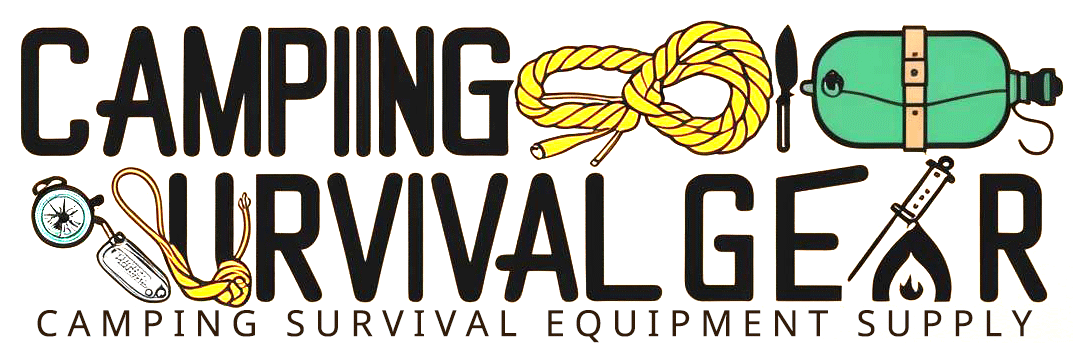







Reviews
There are no reviews yet.